PowerPoint presentations are made up of slides. To create a presentation, you need to know how to work with these slides. You will learn how to add new slides, change slide layouts, arrange slides, and add notes. This will help you build a clear and organized slideshow.
What Are Slide Layouts?
When you insert a new slide, it comes with placeholders. These show where to put text, images, or videos. Different layouts are used for different content. You can choose the layout that fits your needs.
How to Add a New Slide
Each new presentation starts with one title slide. You can add more slides by clicking the New Slide button on the Home tab. Click the bottom half of the button to choose a layout. After the slide appears, click on a placeholder to add content.
Changing Slide Layouts
To change a layout, click the Layout button and pick a different one. This is useful if your content changes later.
Organizing Your Slides
Use the Slide Navigation Pane on the left side of the screen. It helps you move, copy, or delete slides.
- Duplicate a Slide: Right-click a slide and choose Duplicate Slide.
- Move a Slide: Click and drag the slide to a new spot.
- Delete a Slide: Select the slide and press the Delete key.
Copy and Paste Slides
To save time, you can copy and paste a slide:
-
Select the slide and click Copy or press Ctrl + C.
- Click where you want to paste.
- Press Paste or Ctrl + V.
Custom Slide Layouts
If the default layout doesn’t work for you, you can change it.
- Select a Placeholder: Click on its border.
- Move It: Drag it to a new spot.
- Resize It: Use the handles to make it bigger or smaller.
- Delete It: Press the Delete key.
You can also insert a text box from the Insert tab. Draw the box and type your text inside.
Using Blank Slides
Blank slides have no placeholders. You can add your own text boxes, pictures, or charts. To insert one, click the New Slide menu and choose Blank.
Playing Your Presentation
To show your slides:
-
Click Start From Beginning on the Quick Access Toolbar.
- Press the spacebar or use arrow keys to move through slides.
- Press Esc to exit, or press F5 to start from the beginning.
Customizing Slides
You can change the slide size from the Design tab. Choose widescreen (16:9) or standard (4:3), based on your screen.
You can also change the background of a slide:
- Go to the Design tab and click Format Background.
- Choose a solid color, gradient, pattern, or picture.
- Click Apply to All if you want the background on all slides.
Adding a Theme
Themes change how your presentation looks. They include colors, fonts, and effects.
-
Go to the Design tab.
- Click the drop-down arrow to see more themes.
- Choose one you like. The theme will apply to all slides.
Try different themes and see what fits best for your content.










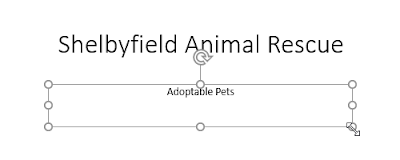











No comments:
Post a Comment