
Understanding files and folders is the first step to mastering computer use. They are the basic units of storage. Once you learn how to open, move, rename, and delete them, you will feel more confident using any computer.
What is a File?
A file is a digital item stored on your computer. Each file holds data, such as text, music, or photos. Common file types include:
- Word Documents – store text and writing.
- Photos – digital images from cameras or phones.
- Music – songs in MP3 or other formats.
- Videos – clips, movies, or recorded content.
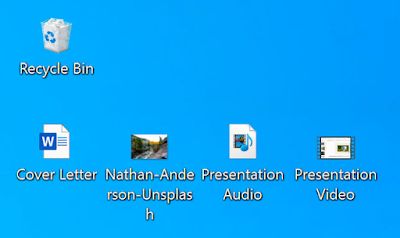
Each file type has its own icon, which makes it easy to identify.
What is a Folder?
A folder is a container that stores files. Just like a paper folder in your cupboard, a digital folder keeps related files together. For example, you can store all your holiday photos in one folder and your school documents in another.

What is File Explorer?
File Explorer is the application that helps you view and organize files on Windows computers. You can open it by:
- Clicking the File Explorer icon on the taskbar.
- Double-clicking any folder on the desktop.
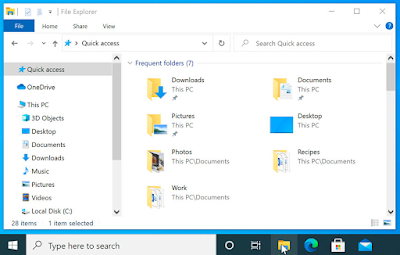
Inside File Explorer, you can copy, move, or delete files and folders.
How to Open a File
- Double-click the file. It will open in its default program.
- Or, open the program first, then use File > Open to select your file.
Creating a New Folder
Folders make it easier to organize files. To create one:
- Open File Explorer.
- Click New folder or right-click and choose New > Folder.
- Type a name and press Enter.

Renaming Files and Folders
Renaming makes files easier to find. You can:
- Click once, wait, then click again to type a new name.
- Or right-click and select Rename.

Always use clear names, such as School_Project_2023.
Moving Files and Folders
You can move files into folders by:
- Clicking and dragging the file into the desired folder.
- Releasing the mouse to drop it inside.

Deleting Files and Folders
- Select the file and press the Delete key.
- Or drag it to the Recycle Bin.
- To remove permanently, right-click Recycle Bin and choose Empty.

Be careful: deleting a folder also deletes everything inside it.
Selecting Multiple Files
- Click and drag the mouse over the files.
- Hold Ctrl and click multiple files.
- Hold Shift, click the first file, then the last to select a range.
- Press Ctrl + A to select all files in a folder.

Using Shortcuts
A shortcut is a quick link to a file or folder. It does not copy the file. To create one:
- Right-click the file or folder.
- Select Send to > Desktop (create shortcut).
You can now double-click the shortcut to open the original file easily.

FAQs about Files and Folders
What is a file in simple words?
A file is a digital item that stores information like text, music, or photos on your computer.
What is a folder used for?
A folder is used to organize files and group them together for easy access.
How do I move a file?
You can click and drag a file into another folder or location using File Explorer.
Can deleting a folder remove files inside?
Yes, deleting a folder also deletes all files stored in it.
What is a shortcut?
A shortcut is a link to quickly open a file or folder without moving the original.
Conclusion
Files and folders are the foundation of computer use. They help you store, organize, and manage information. By learning how to open, move, rename, and delete them, you can keep your computer clean and efficient. With practice, managing files and folders will feel natural and easy.


No comments:
Post a Comment